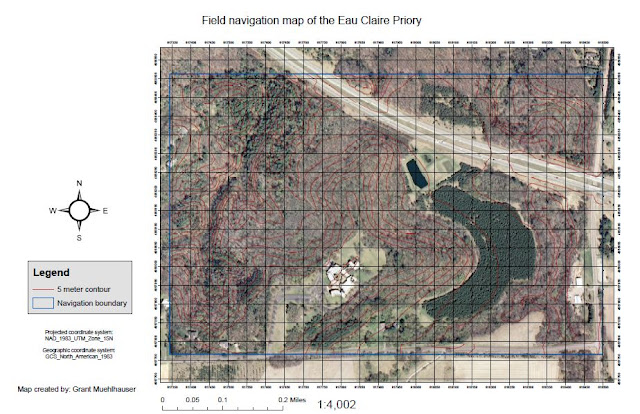In this week's lab we created geodatabases for use in Arc Collector where we can collect attribute data tied to GPS points on mobile devices using the Arc Collector app. Smart phones and mobile devices are perfect for collecting geospatial data in the app because they feature powerful computing power which is far higher than most GPS units and their connectivity allows for access to online data which is useful for syncing information and updating geodatabases on the fly. In order to have a working data collection map on Arc Collector there are several prerequisites. First you must have an ESRI online account and create a geodatabase with feature classes, domains, fields, and sub-types. Then this map must be published to ArcGIS online and transferred into a map document. Then if all the necessary feature services are set up right this map can be accessed via a mobile platform and new data points can be input to the automatically updating map. Having preset domains and sub-types speeds up the data acquisition and cuts down on human errors. In total for this lab we created three geodatabases. The first was an in class tutorial to get ourselves familiar with the basics. The second was an on campus feature collection geodatabase of our choice. Lastly the third was an off campus feature collection geodatabase of our choice.
Study Area/Methods
During the in class tutorial our professor showed us the basics of creating a new geodatabase by using domains and feature classes that are linked to the domains. To do so we selected a parent folder and chose the option "new/file geodatabase" and once this was created the domains could be created. Inside the properties menu of the geodatabase, under the Domains tab the domain names could be created and given a description of their function. Then in the domain properties section the field type could be chosen, as well as the domain type which is usually a single option. If coded values were chosen for the domain type, down under the coded values section the code values could be named and given descriptions. These are the values that can be quickly selected while using the Arc Collector App when filling in feature attribute information. Next inside that geodatabase we chose "new/feature class". Doing so will prompt you to name the feature class, give it an alias, and choose what type of feature is to be stored (in our case point features). Next a projection is chosen, in our case WGS 1984 Web Mercator (auxiliary sphere) was chosen. Then the x,y tolerance default is accepted and lastly the field names must be created. The field names are the attribute data of the features to be collected and can be any number of choices including numeric short integer or long integer, decimal point float, double, text, date, blob, guid, or raster. In the field properties the default values could be set, the length allowance set, and the domain value that is tied to the geodatabase could be denoted which allows for quick input by users. After accepting a few more default setting the feature class is now created. Before doing anything else the feature class has to be properly symbolized according to what is needed to be conveyed by the data points and size or color must be taken into account. This can then be shared with the ArcGIS online database that an ESRI online member has access to. In order to do so you must first be logged into an ESRI account and then choose the share as/ service option under the main file heading. Next publish a service is selected, followed by choosing a connection which is either the default hosted services server or another server can be connected to, the service is named, and then the next portion of the publishing ensues. Inside the service editor window that appears the tiled mapping option is turned off and the feature access is turned on, which is what allows end users to manipulate and add data to the service. Then in the feature access tab the options create, delete, query, sync, and update must all be selected to ensure full functionality. Lastly in the item description tab a summary and tags are required, and a description, access and use constraints, and credits are optional input. Then once this has all been finalized you can finally select the analyze button, and then the publish button, which will export the service to the users ArcGIS online account which can then be accessed from the ArcGIS online website.
The next step in the process is to access the ArcGIS online site and log into your account. Once in click on the map ribbon and zoom to the desired study area extent. Then after choosing a basemap select the add layer function and search for the previously published features in the My Content section. After testing if the edit function works properly and all the desired fields are usable for attribute input save the map and enter in the desired map title, tags, summary, and save folder destination. Lastly the application settings can be customized by selecting the "About this Map" icon selecting the share button it allows for either everyone, your organization, or subgroups of your organization to access the map and edit it. Once this is complete the map is full accessible from the Arc Collector app and can be used to gather spatial attribute points in the field.
By following the previously outlined methodology for creating and publishing custom geodatabases with point features, I then created two maps; one for on campus and the other off campus. My on campus map was a simple Garbage Receptacle marker but had several fields and domains linked to the geodatabase. The fields were material composition (combination of materials, metal exterior, cobbled aggregate rock exterior, wooden exterior, or plastic exterior), bin size (small, medium, large), date, recycling combo (either singular unit or combination recycling and trash) and smokers receptacle (if the unit was a smokers receptacle or contained one). The study area for this map was the general area of the UWEC lower campus from Hibbard to Davies.
 |
| Figure 1: Garbage Receptacles data table after collection |
 |
| Figure 2: Off campus water street side walk features data table after collection |
Results
On campus trash bins map
http://uwec.maps.arcgis.com/home/webmap/viewer.html?webmap=9494669fa20648419b1160299e73d5e1
 |
| Figure 3: On Campus Trash Bin collector map after data collection, in ArcGIS online map viewer |
Off campus water street sidewalk features
http://uwec.maps.arcgis.com/home/webmap/viewer.html?webmap=58dbfd8153fa4733bbd0d54513c000a7
 |
| Figure 4: Off campus water street sidewalk features after data collection, in ArcGIS online map viewer |
Conclusion
Fields and domains in geodatabases make data collection in the field an extremely efficient and easy task so long as they are properly formatted. With the use of Arc Collector we were able to quickly make a working map and utilize it in the field with limited programming knowledge. One major bonus of this method of collecting data to an automatically updating database is the added mobility and processing speed of having the app directly on our smart phone devices as opposed to having a bulky GPS device with. The intuitive app interface made for quick data acquisition. Overall the Arc Collector app seems to be a very powerful medium for collecting geospatial data, and the option of having multiple users and simultaneous data syncing allows for a highly efficient platform for projects.